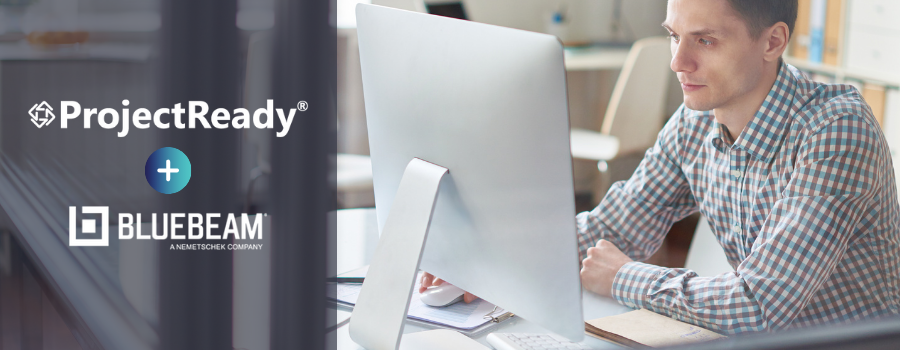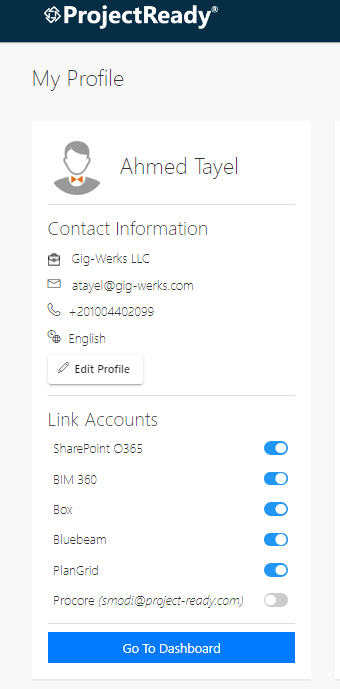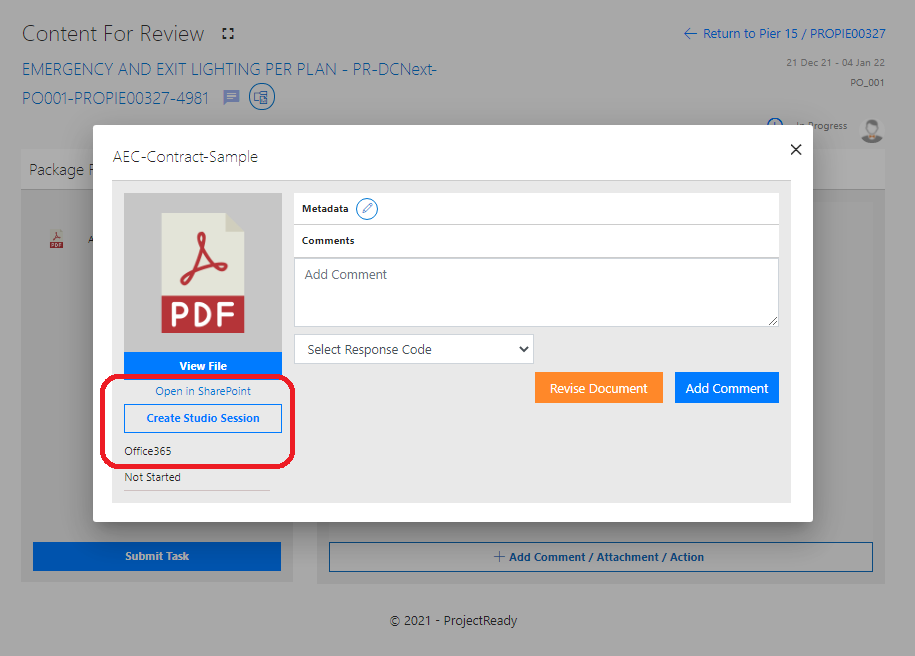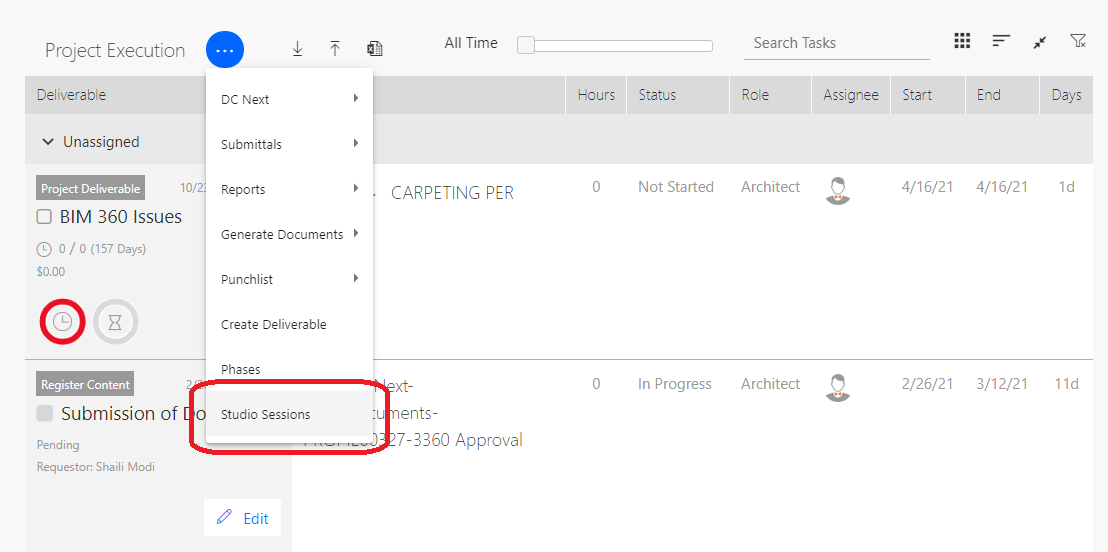Do More With Your Documents
In The Scope Of The Project
ProjectReady gives users the ability to associate Bluebeam Studio Sessions with your project, mark up documents that were sent to you for review, and even manage new Studio Sessions. If you want to know how ProjectReady does it, read on to learn how easy it is to introduce efficiency into your workflow improved functionality while driving greater value from your existing tech investments.
Bluebeam Integration Is Easy With ProjectReady
To take advantage of the Bluebeam integration with ProjectReady, you must first link your existing Bluebeam Studio account to ProjectReady. Making the connection between ProjectReady and Bluebeam is easily managed from your ProjectReady profile page.
After accessing your profile, you will see three cards. The first card contains your contact information, the second card outlines which roles you are associated with within your organization, and the third card is a list of projects you’ve are included on. If we go back to the first card, you’ll see a section titled “Linked Accounts. This is where you can easily view which platforms and systems you have access to and which ones you’ve already connected to ProjectReady. Systems with a blue toggle switch next to them have already been linked while those that are “gray” are not connected yet.
To connect your Bluebeam Studio account to the ProjectReady project, simply toggle the Bluebeam switch to the “on” position. This action will open the Bluebeam login page where you will then be asked to give ProjectReady access your Bluebeam Studio account information. Allowing access, will give ProjectReady the ability to manage Studio Sessions and redline PDFs stored in your project’s SharePoint library, which is also accessible via ProjectReady.
Once permission has been granted, the integration is complete, and you will return to ProjectReady where you can enter the project and get to work.
Collaborate On Project Documents With ProjectReady’s Bluebeam Studio Session Integration
Over the course of a project, you’ll have your fair share of files to review and sign off on. You may even need to make edits and notes within the PDF itself and share these changes, updates, and suggestions with others on your team. ProjectReady makes easy work of this process by allowing you to open PDFs within the “Content For Review” package.
Open the Content For Review package and choose the PDF file you want to work on. A new dialogue box will open with the name of your file. Under the file name and icon, you will see the option to “Create Studio Session.” If you are not already logged in when you click on this button, doing so will prompt you to provide the appropriate login credentials.
Once logged in, you’ll be able to see in ProjectReady that the PDF you are going to work on has been marked with the Bluebeam icon. The appearance of this icon means a Studio Session has been created, is open, and is affiliated with the corresponding PDF as desired.
In other words: Success!
Back in Bluebeam studio, in the pane on the left side of the screen, you can see all the details related to the project document, including the attendees included on the session and the files that you are reviewing and editing. Just proceed with working on the document as you usually would and invite as many internal and external resources to collaborate with you on the document – all within Bluebeam Studio.
Next, with all your markups complete, simply save and close the session in Bluebeam Studio. Then navigate back to ProjectReady and click on the file you’ve been working on back in the Content For Review package. There, you will now see a button with the option to “Close Studio Session.” Click on the option to close the session and confirm that you are, indeed, ready to close the session. Upon closing the session, ProjectReady will pull all the updates that were made to the Content Review Package on your behalf while updating the audit log to reflect the actions that took place.
Your work here is done.
Manage Bluebeam Studio Sessions In ProjectReady
Want the Bluebeam Studio integration to go even further? What about the option to manage new Studio Sessions directly in ProjectReady outside of the Content For Review process?
To manage your Bluebeam Studio Sessions in ProjectReady, click on the blue ellipses and select “Studio Sessions” from the drop-down menu that appears. A dialogue box that lists out all the Studio Sessions that exist within the project will appear. From here, you can create a new Bluebeam Studio Session just by selecting the blue ellipsis again and choosing the “Add Studio Session” option.
Finally, before your new Bluebeam Studio Session is added, you’ll be prompted to add a little bit more information. You will have to enter the name of your new session and the location your file is located. From there, simply choose the file you want to work on.
Similar to the process of marking up a PDF from an existing Content For Review package outlined previously, proceed with your edits within the Bluebeam Studio Session platform. When you are done, navigate back to ProjectReady and click the “Close” link that appears on the Studio Session. Once closed, a new link will appear where users can open and access the updated file within a new browser tab.
Let’s Get To Work
Are you ready to start working with Bluebeam studio across all your projects? Contact ProjectReady today to learn more about the integration and its benefits.